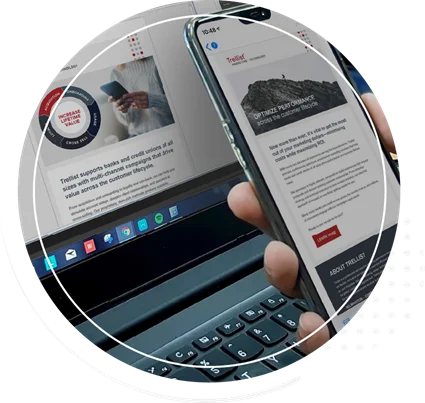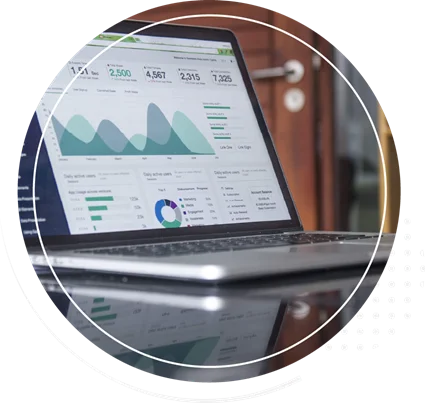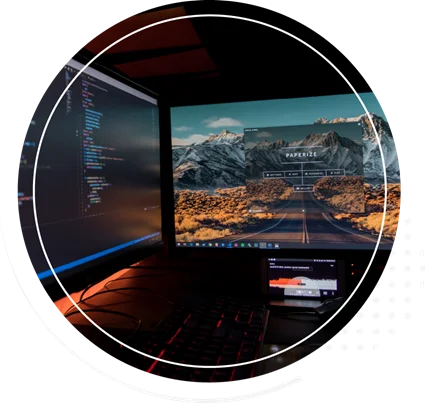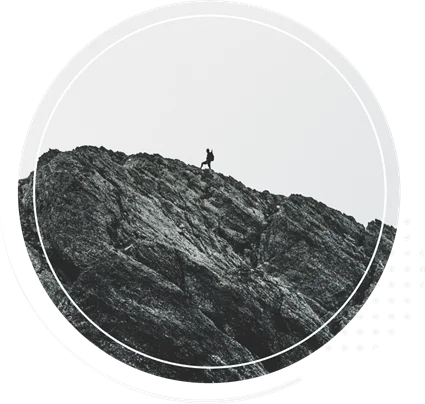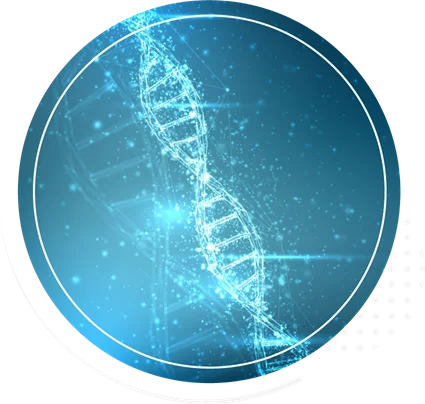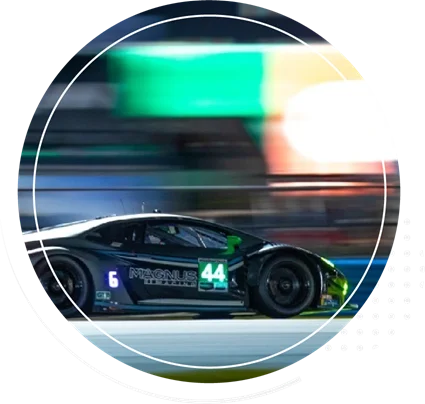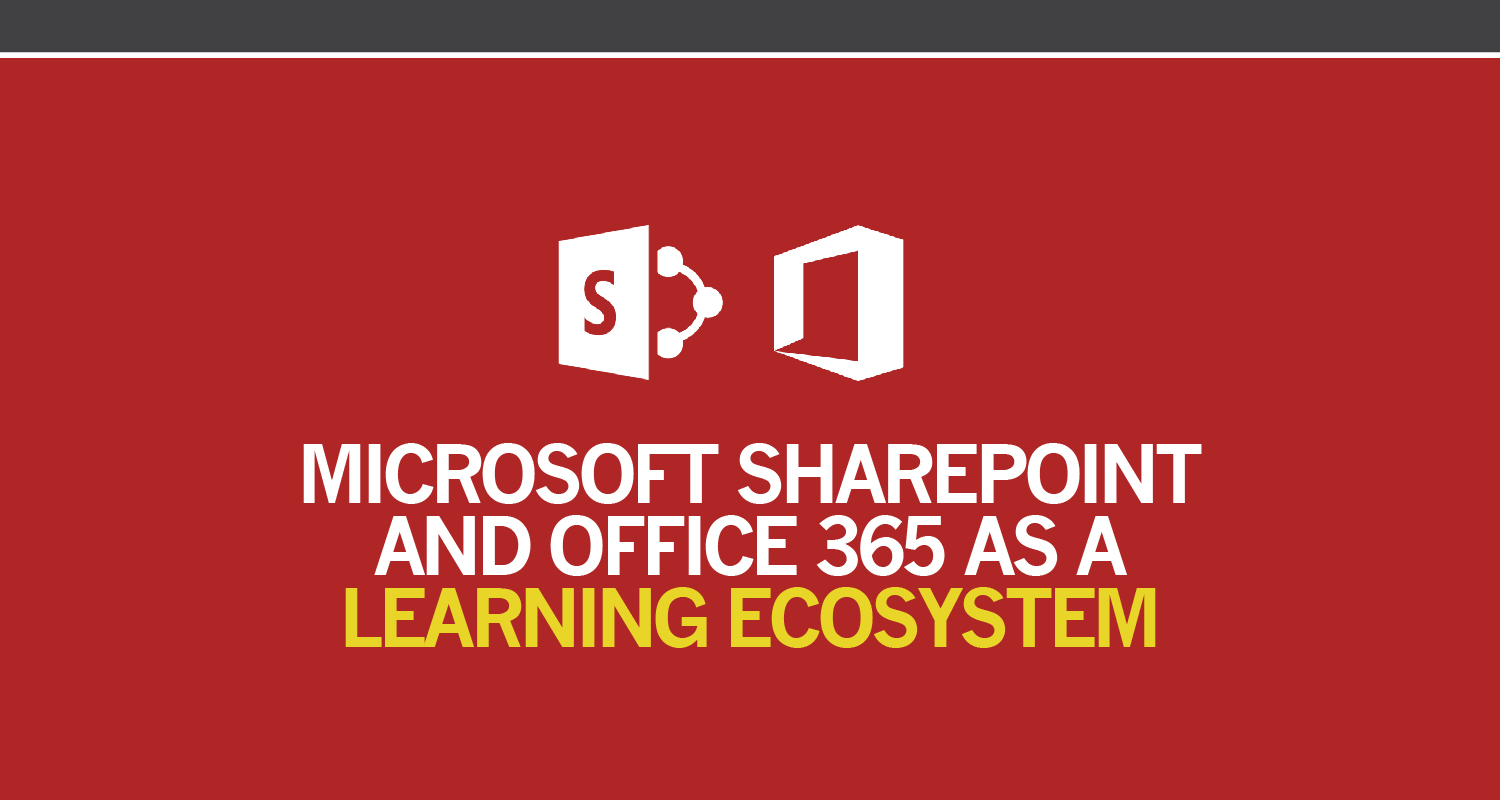
Our post was published in a recent issue of Learning Solutions Magazine...
Benefits of Microsoft SharePoint as a Training Tool
Microsoft SharePoint is one of the most prevalent, effective and extensible content collaboration solutions utilized across a range of industries. Users appreciate the security, control, accessibility, business integration, ease of use and the wealth of tools integrated into their SharePoint intranets and extranets. Because SharePoint is robust as both a content management system and a collaboration tool, it's easy to imagine the benefit it could bring as a natural training resource. Since it is already integrated into many businesses, SharePoint is especially valuable as a tool to implement training when a Learning Management System (LMS) is not in place, when the investment in an LMS is costly, or when there are other limitations to implementing an LMS within the business environment. Typical limitations of a traditional LMS include awkward user interface functionality, challenging content management tools, and compatibility for limited content types. Unlike most LMS’s, SharePoint is an extensible collaboration platform, so it is very well suited to be leveraged as a learning ecosystem.
Selecting a Learning Ecosystem for a Blended Learning Approach
What is a learning ecosystem? A learning ecosystem is a hub for collaboration and learning. It contains learning content as well as other tools for learners, instructors and business units. Often, additional tools include ways for learners to interact by posting questions, conducting discussions and gathering feedback. Learning content can be accessed and assignments can be uploaded. Instructors can add pertinent content through a blog or send out information via email. In short, it’s a virtual classroom. Because SharePoint includes tools that match the needs of an ecosystem, it’s an obvious choice.
An effective learning ecosystem creates a learning environment that meets the needs of the adult learner. Addressing learner needs can be accomplished by using a blended learning approach, allowing students control over their learning, and providing social interaction. It can be a challenge to find a platform that can support this environment. SharePoint’s built-in Out of the Box (OOTB) features support the learning ecosystem without creating the need for additional modifications to the platform.
What Adult Learners “Expect” from a Learning Experience:
- That it mostly be Learner-directed (I should be able to do this/find this information myself)
- That it acknowledge and build on the Learner’s experience and prior knowledge
- That they will learn what they need to know and be able to deal with real life situations that are contextual
- That it be learning that is life-centered, task-centered or problem-centered
Creating the Ecosystem
STEP ONEThe first step in developing an ecosystem in SharePoint is to take an inventory of your content. In order to be sure everything is accessible, it’s important to understand what is compatible with this platform. For example, SharePoint is compatible with any Microsoft file (Word, Excel, PowerPoint and Visio). SharePoint will also support several video file types such as AVI, MPG, MP3, MP4, OGG and WMV. PDF files, which are universally accessible and cannot be easily edited, are also frequently used.
As part of your inventory process, you should first make a list of all of content and file types and who, in general, will be using it. Make sure to consider all of the ways you want to communicate or involve your learners. Will you need notifications, email, a scheduling system, contact information? It is helpful to make a list of things you need the ecosystem to support. Then, talk to the SharePoint expert in your organization to see how it can be used to create a custom learning ecosystem that matches those needs.
STEP TWO
Once you determine what files you will add to the ecosystem along with your general minimum requirements, you will need to decide how you can use SharePoint as your virtual classroom. It’s best to work with a SharePoint administrator or developer to establish the user and functional requirements up front. You may also want to consult a user interface designer to make sure the home page and navigation are intuitive and easy to use.
As part of the requirements-gathering process, you should establish who will need access to the content and types of access they need; this is a foundational step in the development and curation process and key to how SharePoint works best. Levels of access may differ depending on the type of content, what the user is going to need to do with the content and how much they should have access to. You can work with your SharePoint expert to determine the roles for access and what level of access applies to each. Think of this as a process where you are sorting the content into buckets, where each bucket contains content that is relatable to a particular user group. Rules are put into place to determine who needs to see what content, and how they should be able to interact with it. The groups will likely include learners, instructors, administrators of the site (and possibly administrators of the content) and the business leaders.
STEP THREE
SharePoint supports adding new content and allows for collaboration through several built-in features.
SharePoint Libraries and Lists: As you build your ecosystem, there are many ways to add content to the SharePoint environment. Document libraries can house Microsoft Word or text files, as well as accommodate Excel and PowerPoint files. Excel spreadsheets can also be integrated into a SharePoint list so each row of the spreadsheet becomes a separate item in the list. You can place videos and other media content into an asset library. Understanding what types of lists are available to you in SharePoint and how they can be used is very valuable during the setup process.
SharePoint Collaboration Features: One of the great advantages of the SharePoint platform is its multitude of built-in collaboration features. Some of the features that can be leveraged for your ecosystem include: Announcements that can be forwarded to email, calendars for tracking important dates, discussion boards for learner interaction, blogs for instructor-added content, libraries for accessing content and uploading assignments, lists of links to web resources, surveys for feedback, contact lists for curriculum and more. It’s even possible to create a library for completed assignments that tracks delivery (due date), includes assessments and allows comments to be added. The learners would then be able to open their corrected assignments, receive their assessments and read feedback from one location.
Using SharePoint’s OOTB features gives users enough functionality to develop a successful learning ecosystem with a short deployment time and low maintenance cost. There are, however, opportunities to modify SharePoint based on your unique learning needs.
Customizing SharePoint
While SharePoint’s OOTB functionality is robust enough to develop and implement learning and training programs, it can also be customized to add features. This type of customization, including design, build and integration, typically requires a more experienced developer.
Here are some common learning ecosystem requirements that may need custom solutions or other tools:
- Testing, scoring and reporting (Captivate has built-in tools that can be leveraged)
- Learner progress reports
- Performance tracking
- Web/page analytics (SharePoint’s OOTB version includes basic page analytics)
Ongoing Maintenance and Efficiencies
After you’ve successfully deployed a learning ecosystem through SharePoint, it’s important to keep the content up to date. Edit the content regularly so it remains evergreen and usable, and move older content to an archive location (library, list or folder). Consideration should be given to content that is out of date and will not be reused, but be cautious about deletion because deleted files are not recoverable. A SharePoint expert can help you develop an overall maintenance plan for your ecosystem. To efficiently build upon your learning ecosystem, your current site can also be saved as a template so it can be reused for additional topics, courses or groups.Often times, there are few outlets inside companies for learning content, and platforms are dictated by the IT department. With the prevalence of SharePoint as an intranet, workflow tool and more, using it for all of your learning needs keeps it accessible and makes it easy for users to consume your content.